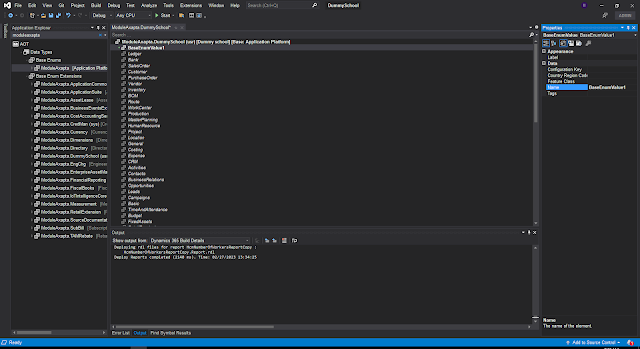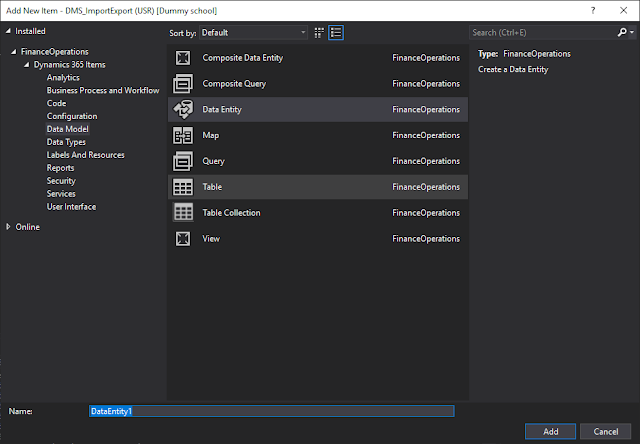Runnable classes: Implementing Finds and Inserts
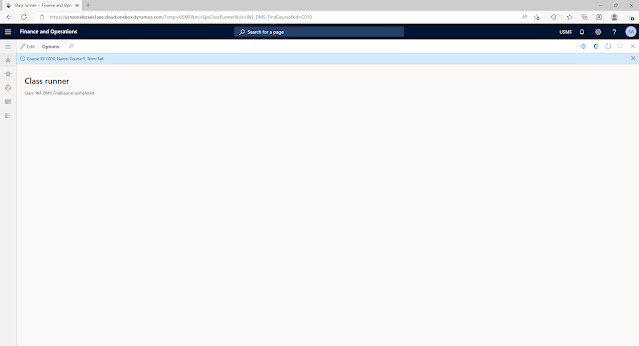
To call a Runnable class from URL, https://usnconeboxax1aos.cloud.onebox.dynamics.com/?cmp=USMF&mi=SysClassRunner&cls=[ClassName] We want to be able to pass parameters to this class thru the URL, something like this, https://usnconeboxax1aos.cloud.onebox.dynamics.com/?cmp=USMF&mi=SysClassRunner&cls=[ClassName]&id=001 To achieve this, we use the URLUtility system class found in the ApplicationFoundation package. URLUtility urlUtility = new URLUtility(); Str courseId = urlUtility.getQueryParamValue('id'); INF_DMS_Courses FoundCourse; FoundCourse = INF_DMS_Courses::find(courseId); Info(strFmt("Course ID: %1, Name: %2, Term: %3", FoundCourse.CourseId, FoundCourse.Name, FoundCourse.Term)); Same goes for insertions, URLUtility urlUtility = new URLUtility(); Str courseId = urlUtility.getQueryParamValue('id'); Str courseName = urlUtility.getQueryParamValue('name'); Str courseTerm = urlUtility.getQueryParamValue('term...